Creating a Cluster with Windows Server 2003 was a little bit confusing for administrators. Now with Windows Server 2008, its much easier. In this article I will be showing you how to setup a cluster with two nodes using Windows Server 2008 R2 Failover Clustering feature.
Creating a failover clustering means you have at least two servers connected to a shared storage.
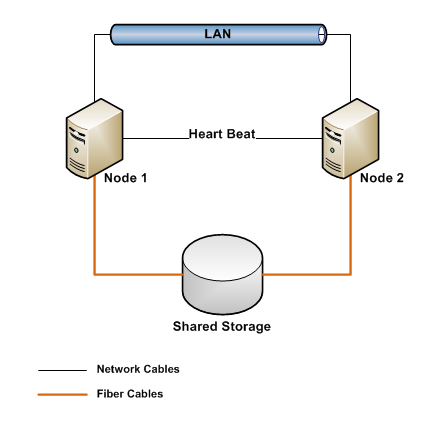
Failover Clustering System Requirement:
-
Windows Server 2008/R2 : Failover Clustering feature is available with Windows Server 2008/R2 Enterprise/Data Center editions. You don’t have this feature with the Standard edition of Windows Server 2008/R2.
-
Domain role: All servers in the cluster must be in the same Active Directory domain.
-
DNS: The servers in the cluster must be using Domain Name System (DNS) for name resolution.
-
Account for administering the cluster : When you create a cluster or add servers to it, you must be logged on to the domain with an account that has administrator rights on all servers in that cluster ( if the account is not a Domain Admins account, the account must be given the Create Computer Objects and Read All Properties permissions in the domain ).
-
Servers : Two identical servers in brand, model and configurations.
-
Device Controllers ( HBA ) : i/SCSI or Fiber , both also to be the identical.
-
Storage : You must use shared storage that is compatible with Windows Server 2008 R2.
Now that you know the requirement for Failover Clustering, lets start:
Configuration on Server A
- To install Failover feature, open Server Manager, click on Start > Administrative Tools > Server Manager
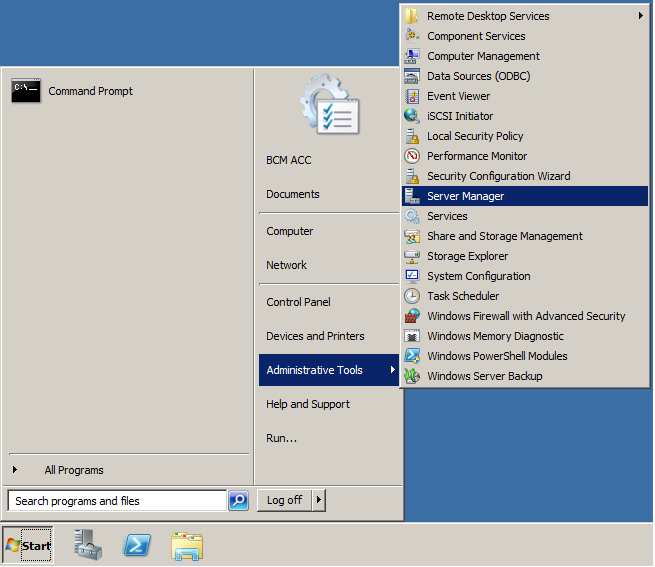
- Expand Features, and then click on Add Feature.
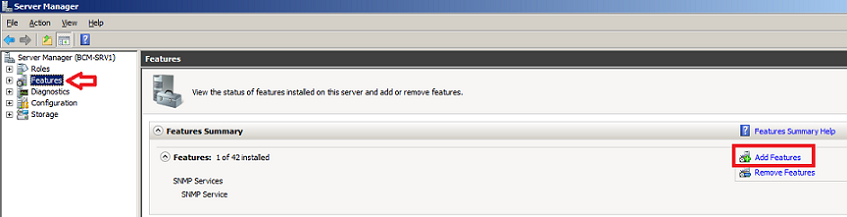
The list of available features will be listed, select the Failover Clustering and click on Next
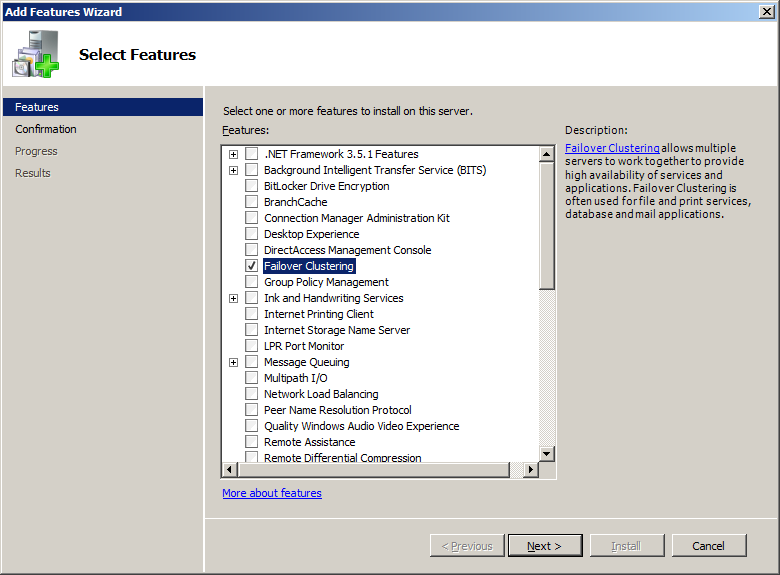
Click Install

- The Failover Clustering feature will be installed. Click Close
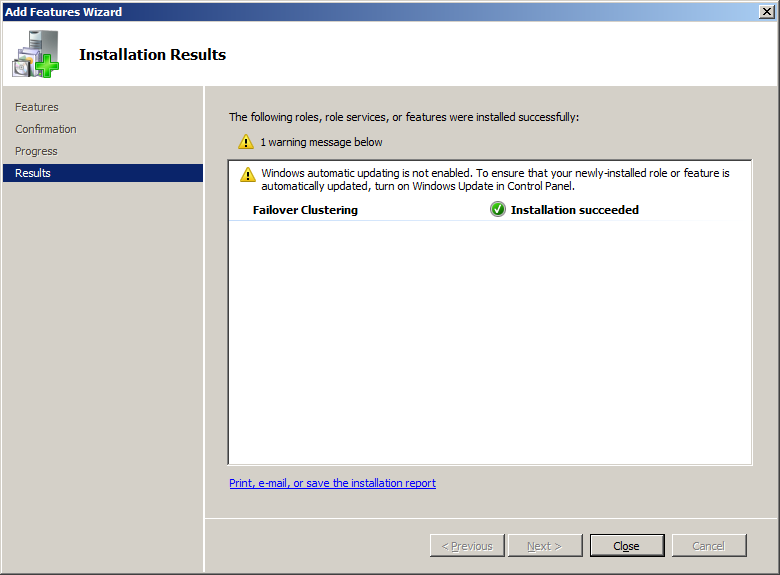
Configuration on Server B
- Again on Server B, we will need to install Failover Clustering feature as well, so click on Start > All Programs > Administrative Tools >Server Manager
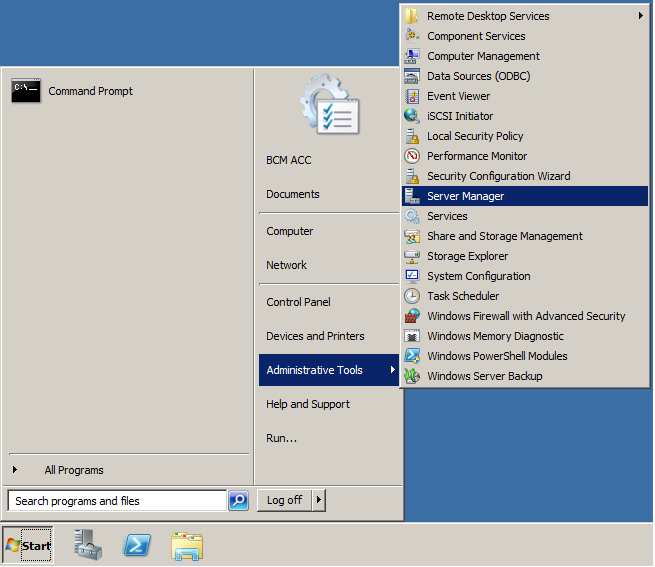
Click on Features and then click on Add Features
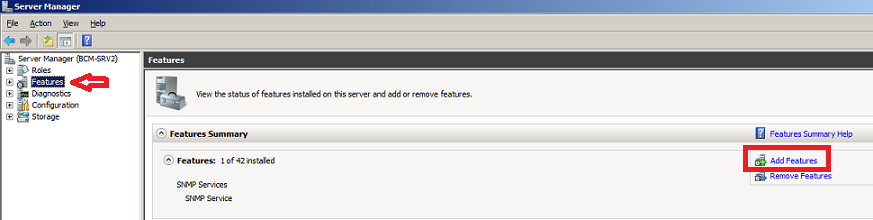
- Choose the Failover Clustering feature and click Next
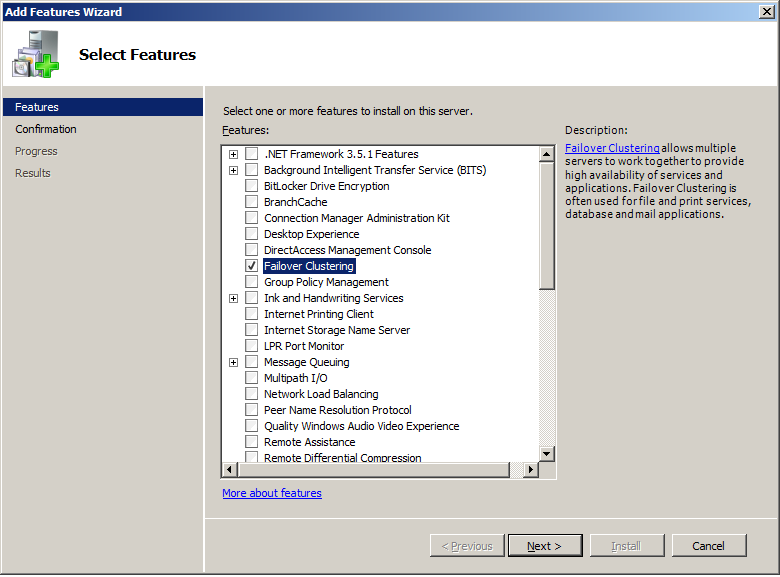
- Confirm installing Failover Clustering by clicking on Install
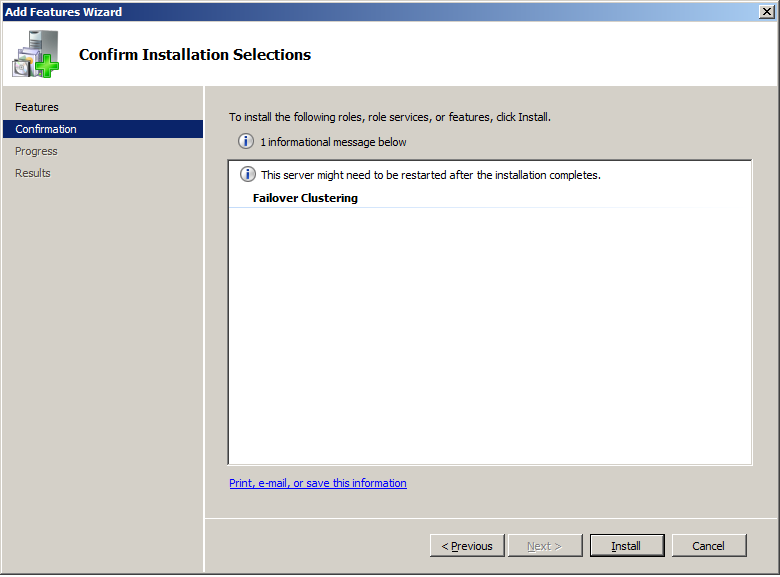
Close the Add Features Wizard once installation is completed.

Now that both servers have Failover Clustering feature installed on them, we can create the cluster on one of these server and join the other one to the cluster.
Now, we need to open and configure our cluster name, IP and nodes.
To open Failover Clustering, click on Start > Administrative Tools > Failover Cluster Manager
>> This needs to be done on a single server only <<
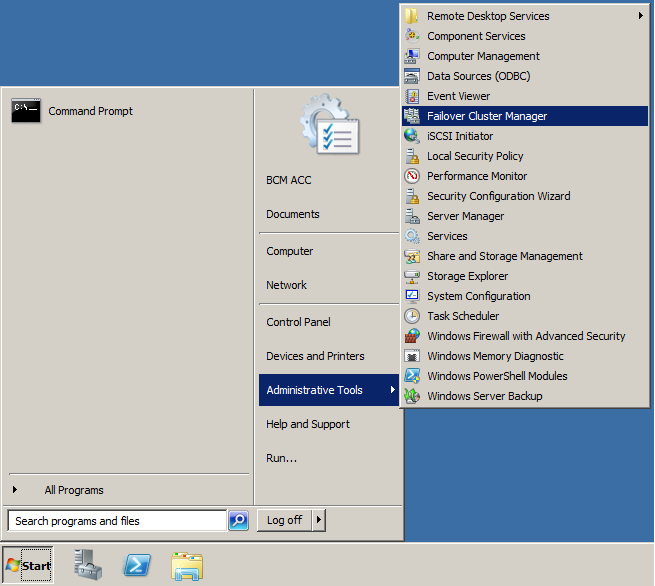
- The first step in creating a successful failover clustering, is by validating the existing systems and shared storage. This is done by the optionValidate a Configuration
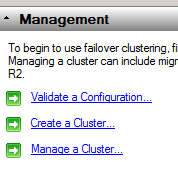
When you click on Validate a Configuration, you will need to browse and add the Cluster nodes, these are the servers that will be part of the cluster, then click Next
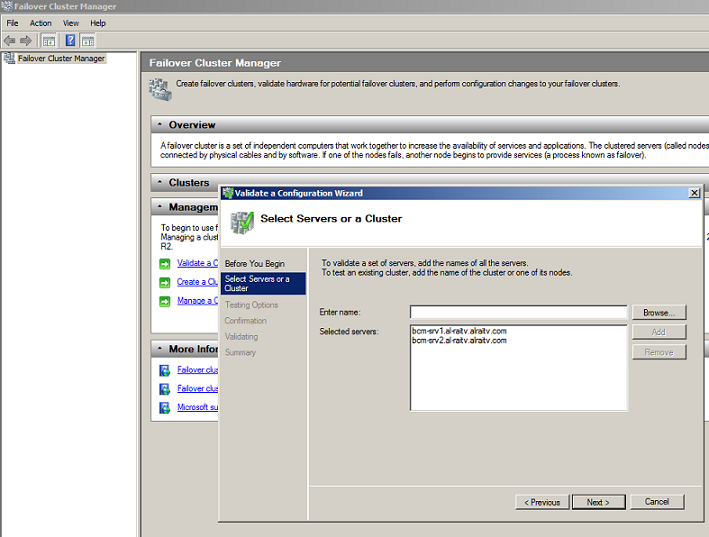
Choose to Run all tests and click Next
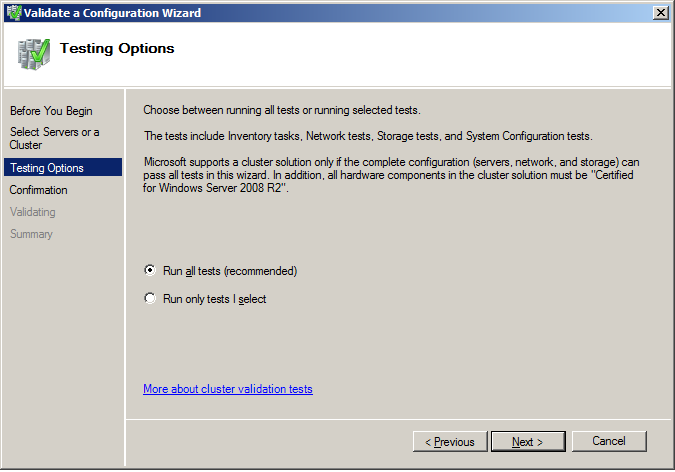
The available tests will be displayed in the confirmation window, click Next to begin validating your cluster
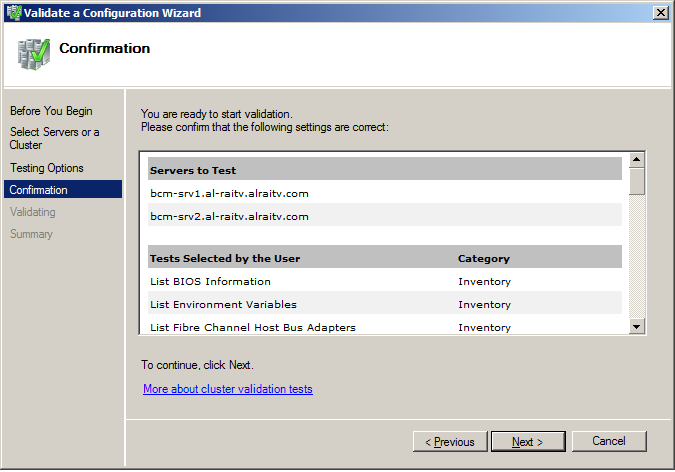
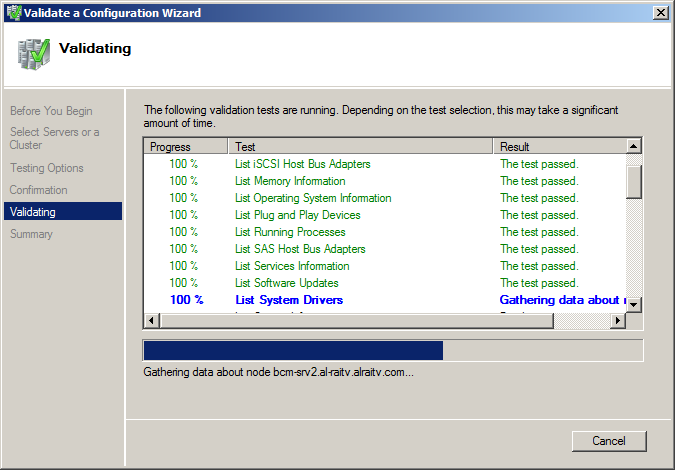
Review the validation report, as your configuration might have few issues with it and needs to be addresses before setting up your cluster.
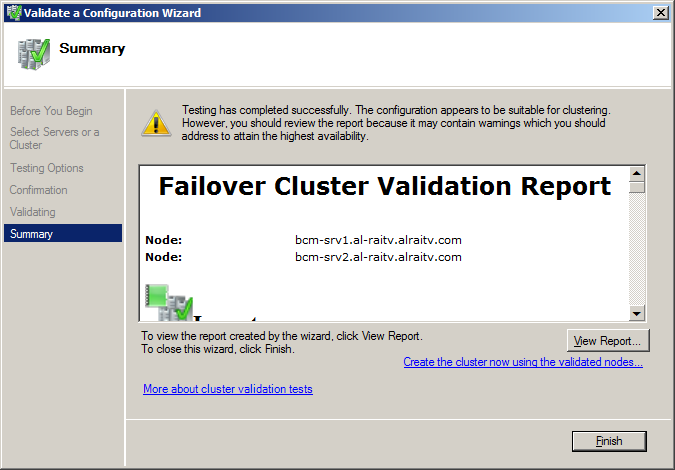
- Now that the configuration is validated and you are ready to setup your cluster. Click on the second option, Create a Cluster, the wizard will launch, read it and then click Next
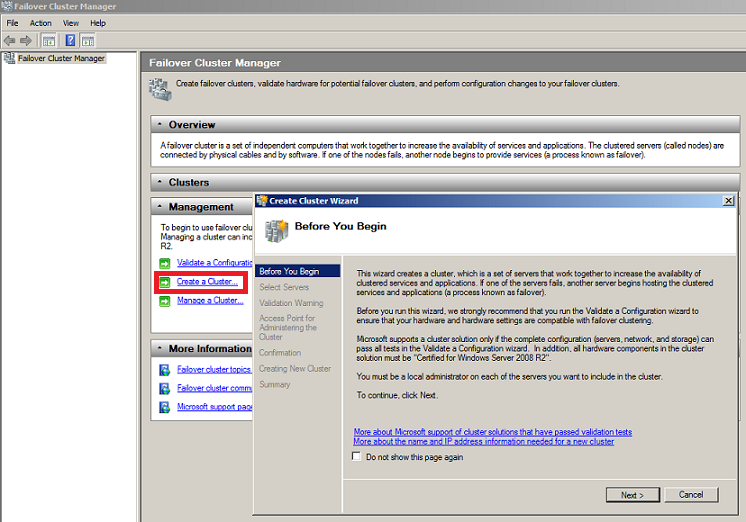
- You need to add the names of the servers you want to have in the cluster. You can start creating your cluster with a single server and then add other nodes in the future.
Browse to your servers and then once all the servers ( nodes ) are listed, click Next
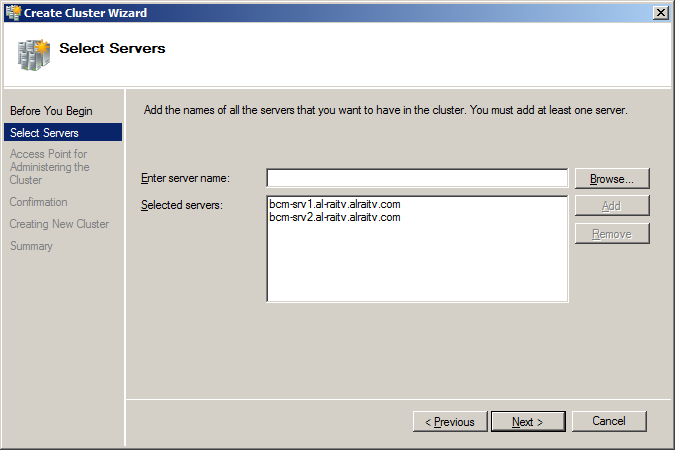
- After the servers are selected, you need to type a name and IP for your Cluster
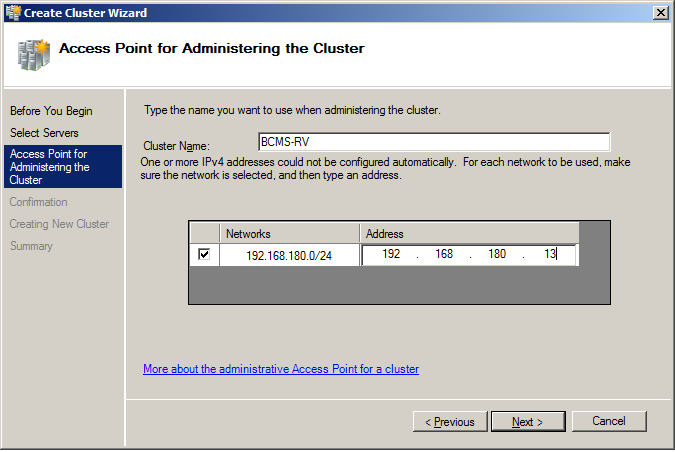
- On the Confirmation window, review your settings. The following will be displayed in this window: cluster name and IP address, selected servers name. If all info is proper, then click Next. Else click Previous and correct which setting needs to be adjusted.
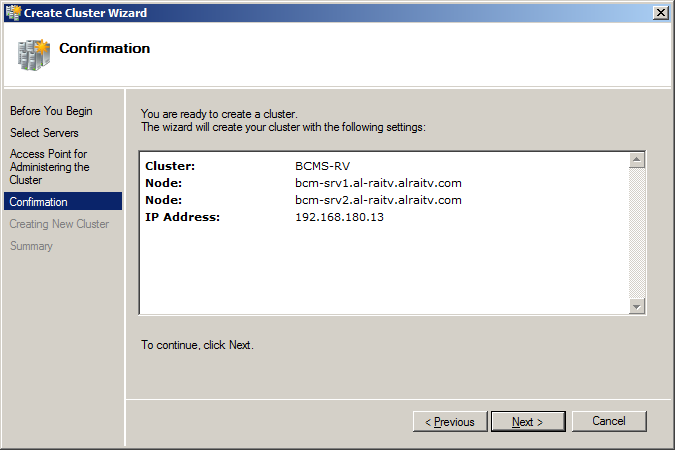
After you click Next, creating the cluster will begin.
- The summary windows will be displayed after a successful setup of the cluster.
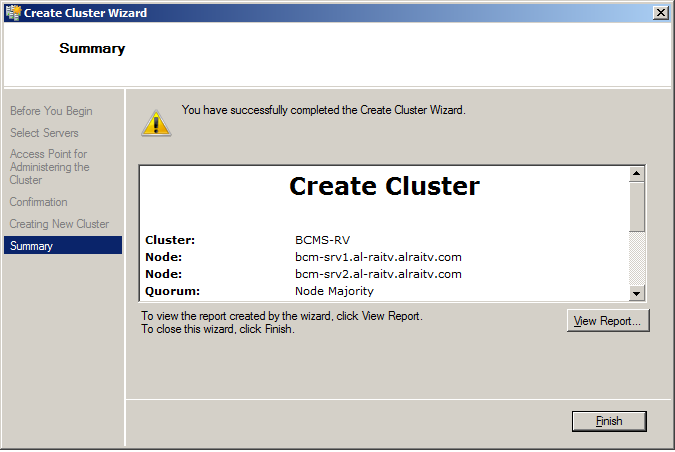
- Open Failover Cluster Manager and you will see your nodes and setting inside the MMC. Here you can configure your cluster, add new nodes, remove nodes, add more disk storage and so on.
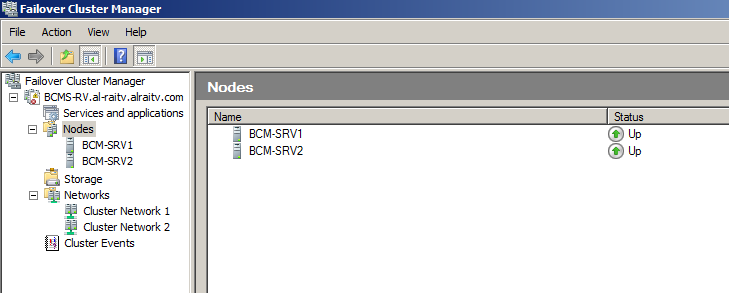
Summary
In this article, I have created a two node cluster using Failover Clustering feature which is available with Windows Server 2008 R2 Enterprise and Data Center editions.
Got a project that needs expert IT support?
From Linux and Microsoft Server to VMware, networking, and more, our team at CR Tech is here to help.
Get personalized support today and ensure your systems are running at peak performance or make sure that your project turns out to be a successful one!
CONTACT US NOW

