Mailbox moves in previous versions of Exchange were interactive in nature, in that a wizard, script or shell command was used to move the mailbox and it occured in real time.
In Exchange Server 2010 mailbox moves are now handled using move requests. In short, the move request is submitted into a queue and processed by the Mailbox Replication Service (MRS), which runs on Client Access servers.
Exchange 2010 mailbox move requests can be created using either the Exchange Management Console or the Exchange Management Shell.
- Creating Move Requests using the Exchange Management Console
- Using Filters to Choose Mailboxes for Move Requests
- Creating Move Requests using the Exchange Management Shell
There are only a few minor differences between the console and shell for performing mailbox moves, for the most part it comes down to which one you are most comfortable with.
CREATING MOVE REQUESTS USING THE EXCHANGE MANAGEMENT CONSOLE
Launch the Exchange Management Console and navigate to Recipient Configuration/Mailbox.
Select a mailbox, or hold the CTRL key to select multiple mailboxes to move as a group.
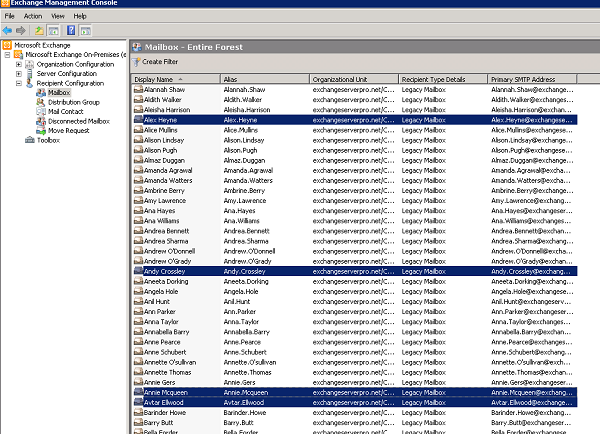
In the Actions pane click on New Local Move Request. Local Move Requests are for moves within the same Exchange organization.
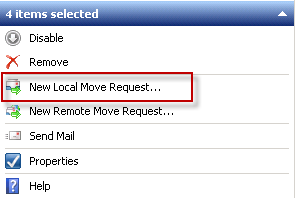
All of the mailboxes selected for the New Local Move Request wizard will be moved to the same target mailbox database. Click the Browse button to choose a target mailbox database.
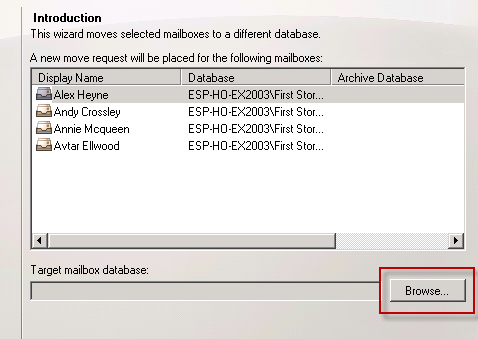
Select the mailbox database to move the pilot group to and then click OK. Click Next to continue.
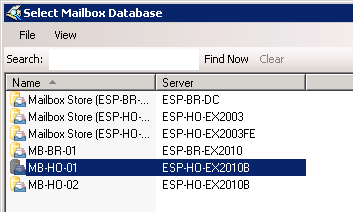
Leave the Move Settings as the default settings and click Next to continue. If you encounter issues with corrupt items you may need to create a new move request for those mailboxes and choose to skip corrupted messages.
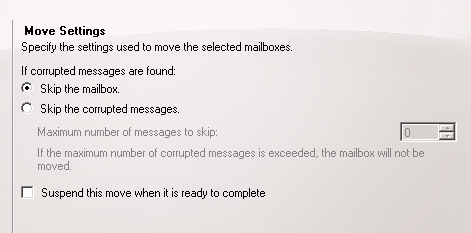
Review the list of mailboxes that will be moved and then click New to create the move requests.
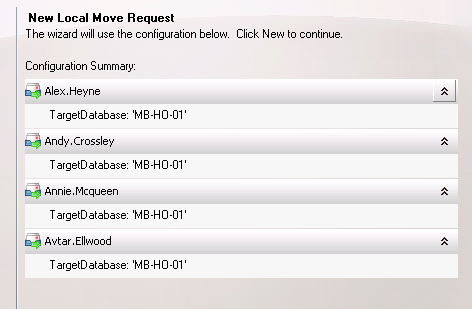
Click Finish to close the wizard.
The move requests are created and will be processed by the Exchange server. You can view the status of the move requests in the Exchange Management Console under Recipient Configuration/Move Request.
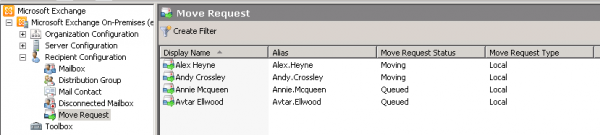
Right-click a move request and choose Properties to see the status of that move request.
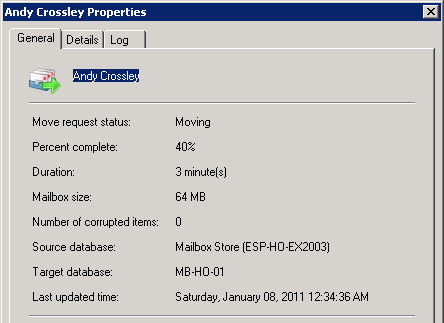
USING FILTERS TO CHOOSE MAILBOXES FOR MOVE REQUESTS
When performing mailbox migrations you can use filters to make the task of selecting mailboxes to be moved simpler.
Open the Exchange Management Console and navigate to Recipient Configuration/Mailbox. Click on Create Filter at the top of the console.
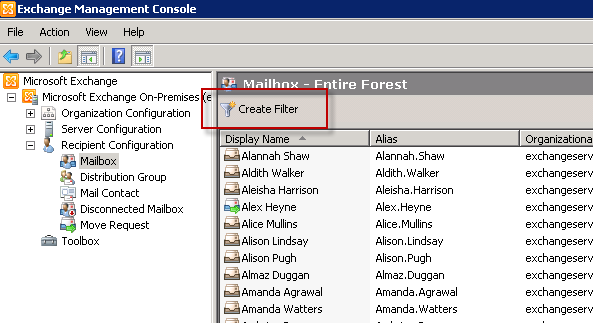
Filters can be created for a number of different user attributes, such as department, the current server they are on, or by name.
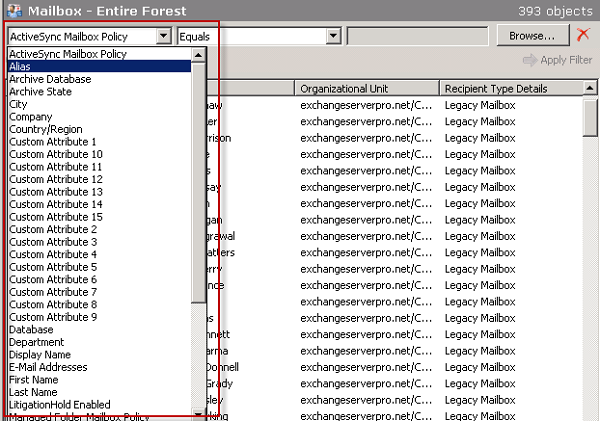
For example, if you are batching mailbox migrations by surname you can create a filter to only show mailbox users whose surname starts with a given letter.

Click on Apply Filter to see the resulting view.
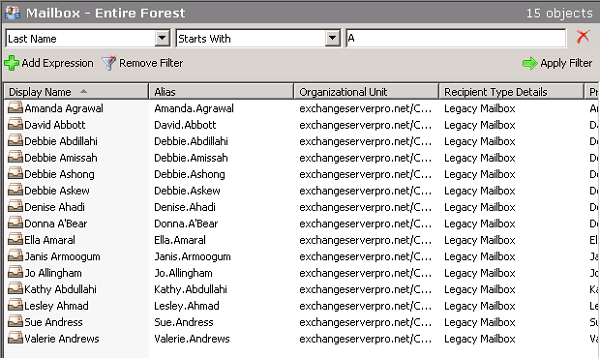
Filtering the views in this way can make it very easy to select the mailboxes that you wish to create move requests for.
CREATING MAILBOX MOVE REQUESTS WITH THE EXCHANGE MANAGEMENT SHELL
In a similar way to the Exchange Management Console the Exchange Management Shell allows filtering of mailboxes in the organization by various criteria.
For example to get the same filtered list of mailbox users with surnames starting with the letter A the following command is used:
[PS] C:\>Get-Recipient | Where {$_.LastName -like "A*"}
Name RecipientType
---- -------------
Amanda.Agrawal UserMailbox
David.Abbott UserMailbox
Debbie.Abdillahi UserMailbox
Debbie.Amissah UserMailbox
Debbie.Ashong UserMailbox
Debbie.Askew UserMailbox
Denise.Ahadi UserMailbox
Donna.A'Bear UserMailbox
Ella.Amaral UserMailbox
Janis.Armoogum UserMailbox
Jo.Allingham UserMailbox
Kathy.Abdullahi UserMailbox
Lesley.Ahmad UserMailbox
Sue.Andress UserMailbox
Valerie.Andrews UserMailbox
This output can then be piped into the New-MoveRequest command to create the move requests.
Get-Recipient | Where {$_.LastName -like "A*"} | New-MoveRequest -TargetDatabase MB-HO-01
In the above example the mailbox users whose surnames starting with the letter A have new move requests created to migrate them to the database MB-HO-01.
If the same command was used but without the –TargetDatabase parameter, the mailboxes being moved would be automatically distributed across the available databases within the same Active Directory site as the server that the command is being executed from. The exception to this is any mailbox databases that have been excluded from automatic mailbox provisioning.
As another example, this command when run on ESP-HO-EX2010B will create move requests for all mailbox users on the legacy server ESP-HO-EX2003 and automatically distribute the mailboxes across the Exchange 2010 mailbox databases in the site where ESP-HO-EX2010B is located.
Get-Recipient | where {$_.ServerName -eq "esp-ho-ex2003"} | New-MoveRequest
Automatic distribution of mailboxes across available databases is only possible when using the Exchange Management Shell to initiate the move requests. Using the Exchange Management Console requires you to specify a target database for the mailboxes being moved.
The Exchange Management Shell can also be used to monitor the progress of move requests. For example this command will list all move requests that have a target database of MB-HO-01.
[PS] C:\>Get-MoveRequest | where {$_.targetdatabase -eq "MB-HO-01"} | Get-MoveRequestStatistics
DisplayName Status TotalMailboxSize TotalArchiveSize PercentComplete
----------- ------ ---------------- ---------------- ---------------
Joanna Hughes Queued 204 MB (213,900,039 by... 0
Joy Singh Queued 201.6 MB (211,394,039 ... 0
Laoise Curtis Queued 203.4 MB (213,259,972 ... 0
Maggie Hengist Queued 201.5 MB (211,268,161 ... 0
Lydia Haines Queued 202.9 MB (212,717,146 ... 0
Michael Phillips Queued 204.5 MB (214,421,891 ... 0
Nancy Scott Queued 200.7 MB (210,499,528 ... 0
Ravi Edmonds Queued 201.6 MB (211,396,972 ... 0
Pakwei Dean Queued 201.9 MB (211,688,603 ... 0
Rowena Khan Queued 203.9 MB (213,824,471 ... 0
Prathee Dar Queued 201.9 MB (211,671,241 ... 0
Sharmila Hafri Queued 203.1 MB (213,003,913 ... 0
Stuart Beauchamp Queued 206.8 MB (216,879,621 ... 0
Wendy Fyson Queued 202.3 MB (212,077,416 ... 0
Tina Miller Queued 203.2 MB (213,039,339 ... 0
Jas Dowden InProgress 201.2 MB (210,950,587 ... 79
Jagir Ward InProgress 201.1 MB (210,838,575 ... 79
Aisha Bhari Completed 0 B (0 bytes) 100
Andrew O'Grady Completed 204.2 MB (214,083,224 ... 100
Denise Dartnell Completed 204.8 MB (214,717,706 ... 100
Garth Gibbons Completed 203.4 MB (213,254,283 ... 100
Harinder Rahman Completed 203.8 MB (213,746,554 ... 100
Got a project that needs expert IT support?
From Linux and Microsoft Server to VMware, networking, and more, our team at CR Tech is here to help.
Get personalized support today and ensure your systems are running at peak performance or make sure that your project turns out to be a successful one!
CONTACT US NOW

