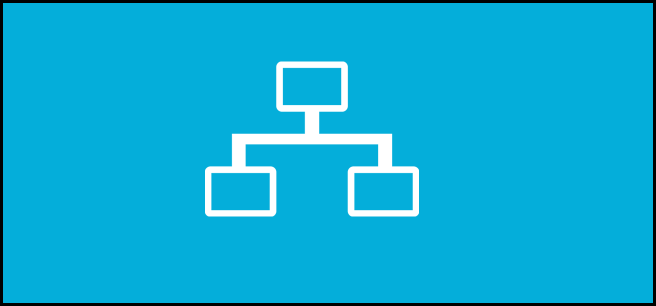
In years past, automating network drive creation required the use of primitive batch files, luckily for us you can now do it through PowerShell.
How to Map Network Drives Using PowerShell
Prior to the PowerShell era, we could map networks drives using a batch file that contained a net use command:
net use M: \\touchsmart\Share /Persistent:Yes

To do it in PowerShell, press the Win + R keyboard combination to bring up a run box, then type powershell and hit enter.
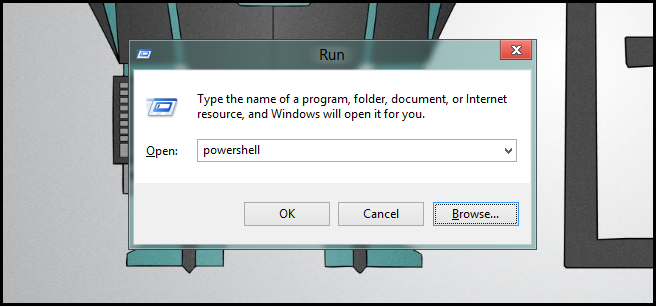
The Cmdlet we are looking for is New-PSDrive, but most importantly you need use the -Persist switch.
New-PSDrive –Name “K” –PSProvider FileSystem –Root “\\touchsmart\share” –Persist
Just change the name to a valid (not in use) drive letter and point the root parameter to a valid network share.
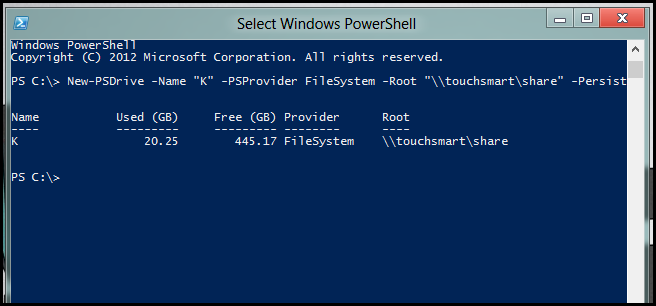
That’s all there is to it.
Got a project that needs expert IT support?
From Linux and Microsoft Server to VMware, networking, and more, our team at CR Tech is here to help.
Get personalized support today and ensure your systems are running at peak performance or make sure that your project turns out to be a successful one!
CONTACT US NOW

