Filescreening is a method used to control what files can be placed in a directory. You might want to prevent storage of MP3 files or executables.
I wil use an example to explain how to create filescreen rules by using the commandline.
Example
I have created the folder E:\Users to store the users’ homeshares, but I want to prevent them to store .pst files. Therefor I execute the following steps.
1. Create a File Group
I define a filegroup called PST that contains the .pst files.
FileScrn filegroup add /filegroup:PST /Nonmembers:”*.pst”
In the management console File Server Resource Manager it looks like this:
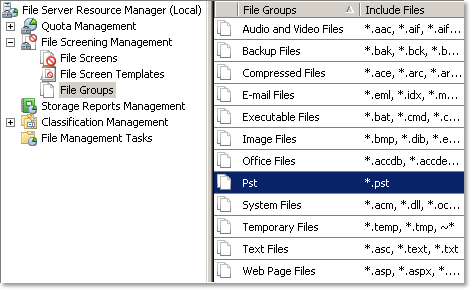
2. Create a File Screen Template
The File Screen Template is created so the same settings can be used on multiple folders.
FileScrn template add /template:”BlockPst” /Type:Active /add-filegroup:Pst
This command creates the template BlockPst.
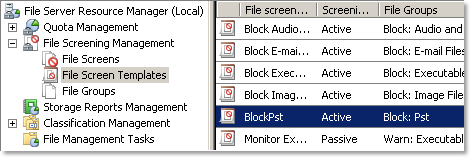
3. Create the File Screen
All we have to do now is create the actual File Screen using the following command:
FileScrn screen add /path:E:\Users /SourceTemplate:BlockPst
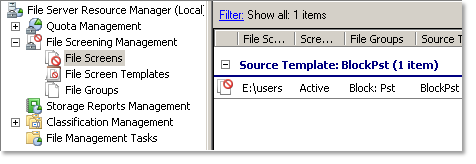
TIP: You can even add File Screens on a remote computer using the option /Remote:MACHINE
Got a project that needs expert IT support?
From Linux and Microsoft Server to VMware, networking, and more, our team at CR Tech is here to help.
Get personalized support today and ensure your systems are running at peak performance or make sure that your project turns out to be a successful one!
CONTACT US NOW

