Windows makes a mess of all the network adapters when installing NIC cards. Sometimes, you remove network adapters, and you’re left with something like “Local Area Network 3” that can’t be renamed back to “Local Area Network”. The problem is, Windows remembers the previous adapter (even if it is physically removed), so you can’t rename the adapter, otherwise it would conflict with previously named adapters. View & remove all previously (non-connected) NIC adapters:
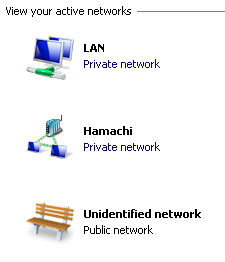
set DEVMGR_SHOW_NONPRESENT_DEVICES=1
devmgmt.mscView > Show Hidden Devices
Now, you can remove any adapters that were previously installed (but no longer present) in windows.
After doing so, you should now be able to rename the network adapters back to “Local Area Connection”.
Extra Tip 1: Using the “Network and Sharing Center”, click on the icon to change the icon and network name.
Extra Tip 2: Start “Local Security Policy”. Go to “Network List Manager Polices”, and you’ll be able to assign profiles to these networks.
Extra Tip 3: Click on an “Unidentified network”s icon, and click “Merge or delete network locations” to delete any previously remembered “networks”.
Got a project that needs expert IT support?
From Linux and Microsoft Server to VMware, networking, and more, our team at CR Tech is here to help.
Get personalized support today and ensure your systems are running at peak performance or make sure that your project turns out to be a successful one!
CONTACT US NOW

