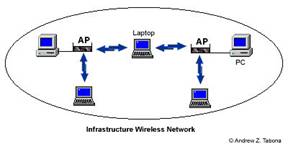Windows 2003 and Wireless Networking
Through its improved security and performance features, Windows 2003 makes usability and deployment of wireless local area network services easier. Such features include authentication, authorization and automatic key management.
IAS (Internet Authentication Service)
An improved feature in Windows 2003 is the Internet Authentication Service which takes over from RADIUS (Remote Authentication Dial In User Service) found in Windows 2000. It performs centralized account management, authorization and authentication for many types of networks, including wireless. IAS uses the authentication protocols within PPP to authenticate users. These include the CHAP (Challenge Handshake Authentication Protocol) and the Microsoft version, MS-CHAP. EAP (Extensible Authentication Protocol) is another method of authentication which is used for smart cards, certificates and one-time passwords.
Hardware Requirements
The kind of hardware you would need to setup a wireless network depends on what the scale of the network will be. However you will almost certainly always need an access point and a wireless network interface card. If you want to setup a temporary network between two computers then two wireless NIC cards are enough. If you wish to share a broadband internet connection then speeds of a 512k and above are required. Lower bandwidth will work but only result in slower or unacceptable performance.
Access Point
This piece of hardware acts as a bridge between the wired network and wireless devices. It allows multiple devices to connect through it to gain access to the network. An AP can also act as a router; a means by which the data transmission can be extended and passed from one access point to another.
Fig. 1: an example of an access point
Wireless Network Card
A wireless network card is required on each device on a wireless network. A laptop usually has an expansion (PCMCIA) slot which the network card would fit in to. A desktop computer would need an internal card – which will usually have a small antenna or an external antenna on it. These antennas are optional on most equipment and they help to increase the signal on the card.
Fig. 2: an example of a wireless network card (NIC)
Other than this you would obviously need a desktop computer or laptop to which this hardware would be attached.
Wireless Network Setup
There are two types of wireless network types. These will be explained below.
Infrastructure
Also referred to as a “hosted” or “managed” wireless network – it consists of one or more access points (know as gateways or wireless routers) being connected to an existed network. This will allow wireless devices to make use of resources on the network such as printers and the Internet.
Ad-Hoc
Also referred to as an “unmanaged” or “peer to peer” wireless network – it consists of each device connecting directly to each other. This will allow someone sitting outside in the garden with a laptop to communicate with his desktop computer in the house and access the Internet, for example.
Once you have acquired the necessary wireless networking hardware then the next step is to connect it all together to form a network and allow each device to communicate. The instructions below will act as basic guidelines of what needs to be done.
Note: Before you carry out any kind of installation, make sure you have the latest information and drivers from the hardware vendor.
You should keep these considerations in mind:
- the distance between each computer should be below 100 metres
- each computer should be on the same floor
- using the same vendor for the network card and access point will have it’s advantages and disadvantages (compare and contrast the options available to you when it comes to purchasing the hardware).
Having said this, it is possible for these conditions to be stretched and the network still to work well, but this depends on the environment and is different for each situation.
For this type of installation I will assume that you already have a wired network set up and that the wireless network will be implemented so that wireless devices (i.e.: laptop) can join the existing network.
- Plug the access point into the power outlet and existing Ethernet jack on the network
- Configure the access point (usually via a web browser) to been seen by your existing network – this will differ depending on the brand of your access point
- Configure the client computers with the appropriate network settings required to be able to communicate with the access point.
Refer to the user manual of your hardware for the exact settings. If you are using the same vendor for all the wireless networking hardware then using the default settings will usually work! I recommend that you try these out first before you move into the customization or more advanced techniques stage of the settings.
The Future of Wireless Networking
About twenty per cent of homes with broadband Internet have WLANS, and this number is set to increase. It is predicted that worldwide hotspots have now reached 30,000 and will grow to about 210,000 within the next five years. Most large hotels already offer Wi-Fi and with business travellers being the ones who are willing to pay for wireless access, it is most likely that the hotel industry will be the next big growth area for hotspots.
802.11n, the next Wi-Fi speed standard, is set to offer a bandwidth of around 108Mbps and is still under development. Wi-Fi security should be bettered with the release of the 802.11i standard which will be out in the third quarter of this year. If you are after assured quality of service then the 802.11e standard will be of interest to you – this will ensure that packets are delivered in a timely fashion. With speeds of 70 Mbps and a range of up to 30 miles, the 802.16 standard – better known as WiMAX, is sure to be a hit. This should make an impact within the next two years, although Intel have announced they will start shipping WiMAX enabled chips in the second half of this year.
Conclusion
After having read this article (part one and two) you should have a general understanding of what wireless networking is and what it involves. There is a lot in store for wireless networking; and wireless in general. The introduction of WiMAX is just one of the things to look forward to. I can foresee the use of wireless networking technology expanding, so much so that it will continue to become an important, if not essential, part of business and individuals alike. Needless to say, wireless networking is an exciting aspect of Information Technology!
Got a project that needs expert IT support?
From Linux and Microsoft Server to VMware, networking, and more, our team at CR Tech is here to help.
Get personalized support today and ensure your systems are running at peak performance or make sure that your project turns out to be a successful one!
CONTACT US NOW