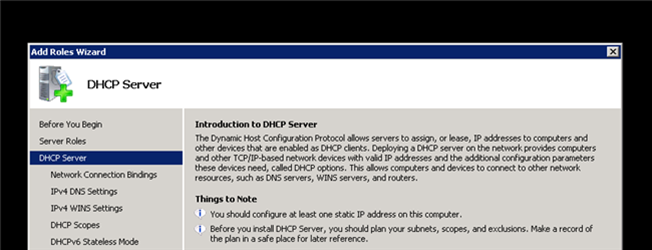
Today we’re going to show you how to setup DHCP on Windows Server 2008 instead of using it on a router.
This guide assumes that you have Server 2008 up and running on a machine. You should also have set a static IP address on the server before continuing.
To get started, fire up the Server Manager, right click on roles, and then select add roles.
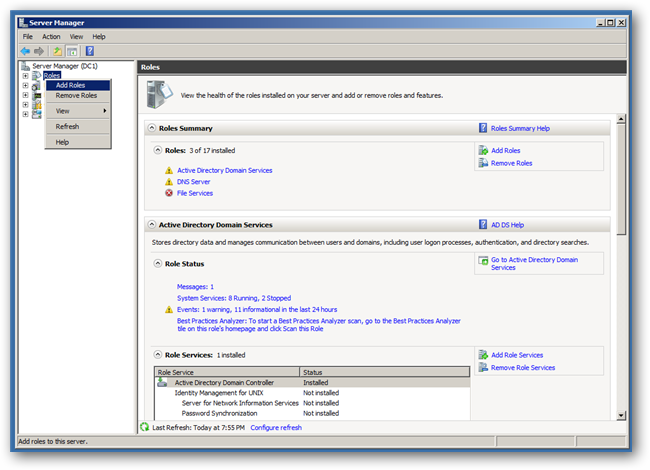
You will be prompted with the normal “Before You Begin” screen, and after clicking Next you’ll be able to choose DHCP Server.
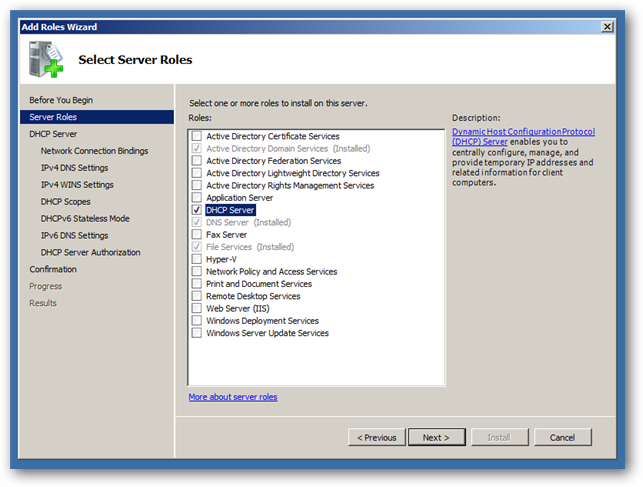
Next you’ll want to select the network connection to bind the DHCP protocol to.
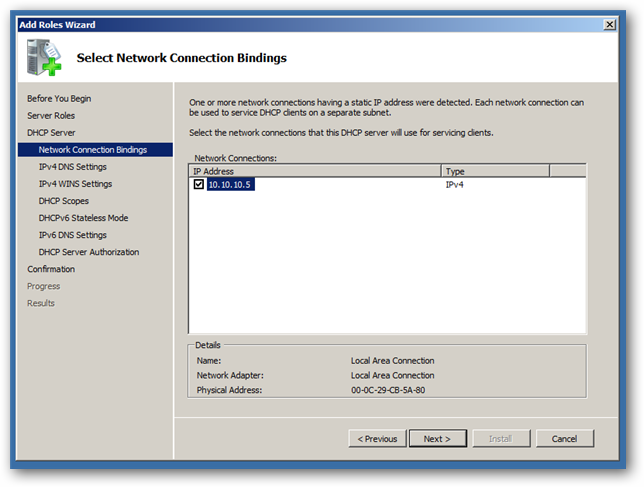
Put in the IP address of your DNS Server, which in this case is the same machine–but be careful not to put the loopback address (127.0.0.1) as this will be the address your clients will go to for name resolution.
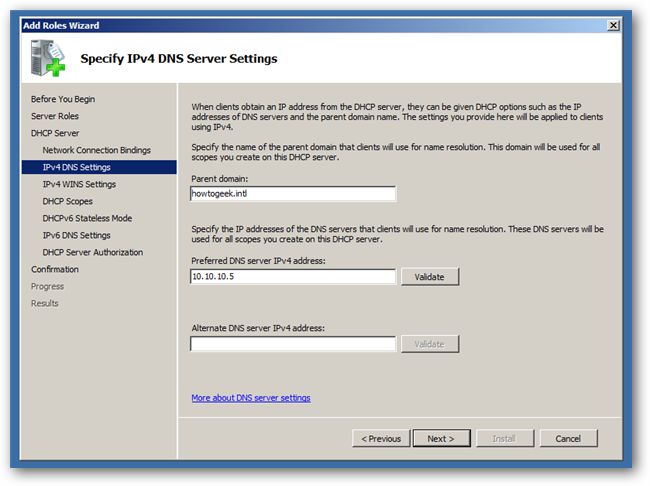
Click next again to skip the WINS setup, this will bring you to creating a DHCP Scope, where you can click the Add button.
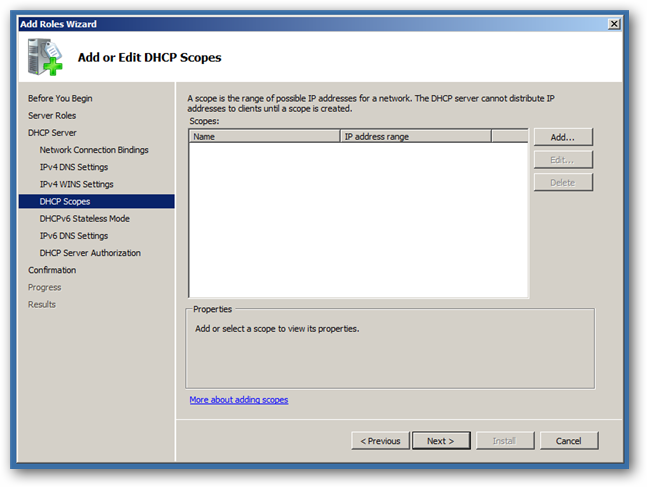
Now you need to:
- Give your scope a name
- Enter the first address that you want available to clients to use
- Enter the last address that you want available to clients to use
- Enter the subnet mask (usually 255.255.255.0)
- Enter the IP address of your default gateway (usually your router IP at .1)
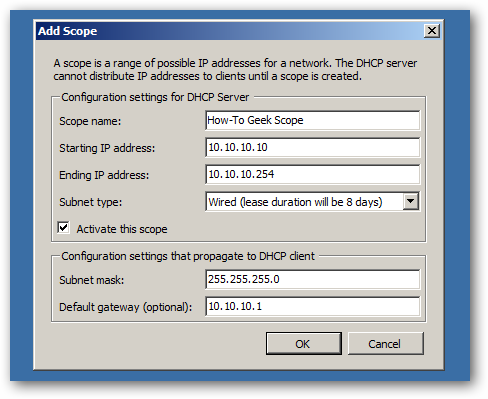
Once you have clicked on OK, you can click next 4 times to get to the confirmation screen where you can finally click install.
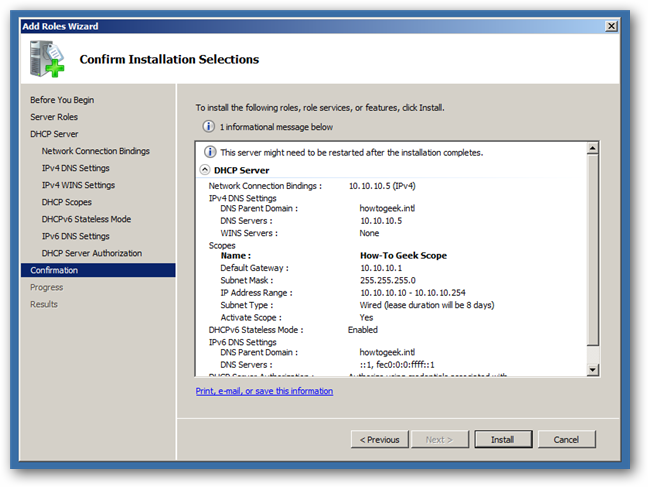
Once the installation is complete your DHCP will be functioning, and you can start managing your DHCP server right away.
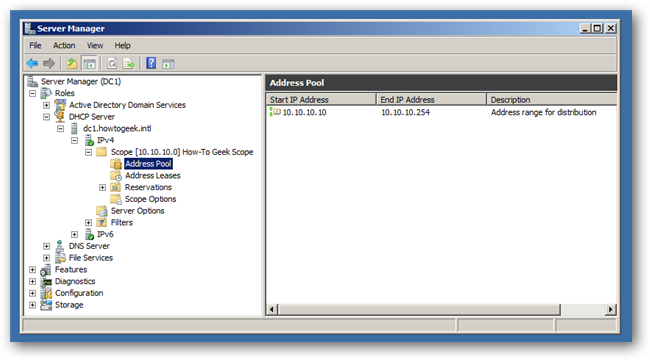
Got a project that needs expert IT support?
From Linux and Microsoft Server to VMware, networking, and more, our team at CR Tech is here to help.
Get personalized support today and ensure your systems are running at peak performance or make sure that your project turns out to be a successful one!
CONTACT US NOW

