Install the following components on your system to connect to your Microsoft Azure subscription using PowerShell:
Microsoft Online Service Sign-in Assistant for IT Professionals RTW
Select the appropriate version of your OS
Azure Active Directory Module for Windows PowerShell (64-bit version)
The 32-bit version is discontinued by October 20, 2014.
You must be a tenant administrator (i.e. company administrator, global administrator) to successfully establish a connection to your Azure subscription using PowerShell. Read here how to assign admin roles in Azure AD.
You’re now ready to connect to your Azure subscription using PowerShell!
- To do so, run the Microsoft Azure PowerShell console as administrator
- Enter the following PowerShell command:
1Add–AzureAccount
- You are prompted to enter your Azure credentials:
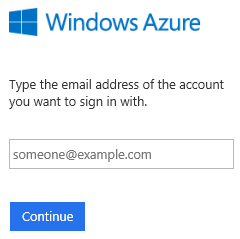
- If you have a work or school account, you can bypass the pop up windows using this command:
12$cred = Get–CredentialAdd–AzureAccount –Credential $cred
- When connecting the first time to your Azure subscription using PowerShell you need to download, save and import your Publishing Settinge Profile.
1Get–AzurePublishSettingsFile
- Sign in to your Azure Management Portal
- When prompted, download and save the publishing profile (depending on your client settings the download may start automatically)
- Import the previously downloaded publishing profile
1Import–AzurePublishSettingsFile “C:\Path\To\Your\AzurePublishingSettings-credentials.publishsettings”
You’re all set. Start managing your Microsoft Azure subscription using this great overview of the Azure AD cmdlets.
Got a project that needs expert IT support?
From Linux and Microsoft Server to VMware, networking, and more, our team at CR Tech is here to help.
Get personalized support today and ensure your systems are running at peak performance or make sure that your project turns out to be a successful one!
CONTACT US NOW

