In most organizations there are several devices or applications that need to use an SMTP service to send email messages. An Exchange 2016 server can provide that service for you, however the configuration required on the server depends on the SMTP relay requirements of your scenario.
The steps for how to configure Exchange Server 2016 SMTP relay are:
- Determine whether your scenario is internal relay or external relay
- Determine whether devices and applications will authenticate or connect anonymously
- For authenticated relay, configure the TLS certificate for the client front end connector
- For anonymous relay, configure a new receive connector that is restricted to specific remote IP addresses
Determining Internal vs External Relay Scenarios
There are generally two types of SMTP relay scenarios that Exchange Server 2016 is used for:
- Internal relay – devices and applications that need to send email messages only to internal recipients in the Exchange organization.
- External relay – devices and applications that need to send email messages to external recipients.
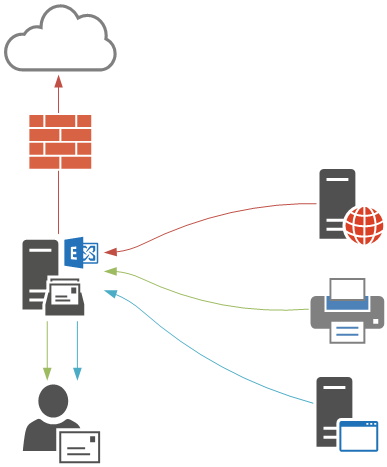
Let’s take a look at each of those scenarios, and then some additional considerations when you are deploying this in your own production environments.
Internal SMTP Relay with Exchange Server 2016
When Exchange Server 2016 is first installed the setup routine automatically creates a receive connector that is pre-configured to be used for receiving email messages from anonymous senders to internal recipients. This allows inbound internet email to be received by the server, and is also suitable for internal relay scenarios.
The receive connector is named “SERVERNAMEDefault Frontend SERVERNAME”, for example, “EXSERVERDefault Frontend EXSERVER” in my test environment.
[PS] C:\>Get-ReceiveConnector
Identity Bindings Enabled
-------- -------- -------
EXSERVER\Default EXSERVER {0.0.0.0:2525, [::]:2525} True
EXSERVER\Client Proxy EXSERVER {[::]:465, 0.0.0.0:465} True
EXSERVER\Default Frontend EXSERVER {[::]:25, 0.0.0.0:25} True
EXSERVER\Outbound Proxy Frontend EXS... {[::]:717, 0.0.0.0:717} True
EXSERVER\Client Frontend EXSERVER {[::]:587, 0.0.0.0:587} True
You can test this connector by making an SMTP connection using Telnet and issuing SMTP commands. For example:
C:\>telnet exserver 25 220 EXSERVER.exchange2016demo.com Microsoft ESMTP MAIL Service ready at Thu, 22 Oct 2015 11:39:23 +1000 helo 250 EXSERVER.exchange2016demo.com Hello [192.168.0.30] mail from: test@test.com 250 2.1.0 Sender OK rcpt to: adam.wally@exchange2016demo.com 250 2.1.5 Recipient OK Data 354 Start mail input; end with . Subject: Test email Testing . 250 2.6.0 <f7c2f921-ff7e-4ce4-b2eb-a70dc52f225f@EXSERVER.exchange2016demo.com> [ InternalId=854698491929, Hostname=EXSERVER.exchange2016demo.com] Queued mail for delivery
So there’s no specific configuration required on the server or the connectors to allow this scenario, however it is recommended that you use a DNS alias instead of the real server name. This will allow you to configure all of your devices and applications with the DNS alias, and you can later move that DNS alias to point to a different Exchange server during a migration.
External SMTP Relay with Exchange Server 2016
Continuing from the previous demonstration, let’s see what happens if I try to use Telnet to send an email message from a valid internal address to an external recipient.
220 EXSERVER.exchange2016demo.com Microsoft ESMTP MAIL Service ready at Thu, 22 Oct 2015 12:04:45 +1000 helo 250 EXSERVER.exchange2016demo.com Hello [192.168.0.30] mail from: adam.wally@exchange2016demo.com 250 2.1.0 Sender OK rcpt to: exchangeserverpro@gmail.com 550 5.7.54 SMTP; Unable to relay recipient in non-accepted domain
An SMTP error code “550 5.7.54, Unable to relay recipient in non-accepted domain” is received instead. The receive connector will not allow an anonymous, unauthenticated sender to relay to external domain names, which prevents your server from being exploited as an open relay.
There are two ways you can resolve this and allow your devices and applications to send to external recipients:
- Using authentication for SMTP connections
- Configuring an anonymous SMTP relay connector
External SMTP Relay with Exchange Server 2016 Using Authentication
The first method is to use authenticated SMTP connections. Exchange Server 2016 has a receive connector designed to be used by clients that need to send via SMTP called “SERVERNAMEClient Frontend SERVERNAME”, for example “EXSERVERClient Frontend EXSERVER” in my test environment.
[PS] C:\>Get-ReceiveConnector
Identity Bindings Enabled
-------- -------- -------
EXSERVER\Default EXSERVER {0.0.0.0:2525, [::]:2525} True
EXSERVER\Client Proxy EXSERVER {[::]:465, 0.0.0.0:465} True
EXSERVER\Default Frontend EXSERVER {[::]:25, 0.0.0.0:25} True
EXSERVER\Outbound Proxy Frontend EXS... {[::]:717, 0.0.0.0:717} True
EXSERVER\Client Frontend EXSERVER {[::]:587, 0.0.0.0:587} True
Minimal configuration is required to get this working. Assuming you’ve already configured an SSL certificate for Exchange Server 2016, and added a DNS alias for your SMTP devices and applications to use (I’m using a DNS alias of mail.exchange2016demo.com in this example), you should then also set the TlsCertificateName for the receive connector.
Use Get-ExchangeCertificate to identify the thumbprint of the SSL certificate you’ll be using.
[PS] C:\>Get-ExchangeCertificate Thumbprint Services Subject ---------- -------- ------- FC5259C0528657EF22BB818CA9B23FD220A9DE83 ...WS.. CN=mail.exchange2016demo.com, OU=IT, O=LockLAN Systems Pty Ltd,... FE6528BE1548D81C794AE9A00D144FF3D16E0CD2 ....S.. CN=Microsoft Exchange Server Auth Certificate DAB089E53CA660DEF7B8EE303212C31C0E3D3499 IP.WS.. CN=EXSERVER 17839AF62AA3A1CBBD5F7EC81E92A609976D8AD9 ....... CN=WMSvc-EXSERVER
The syntax of the TlsCertificateName string is made up of two different attributes of the certificate, so I use the following commands to apply the configuration to my receive connector.
[PS] C:\>$cert = Get-ExchangeCertificate -Thumbprint FC5259C0528657EF22BB818CA9B23FD220A9DE83 [PS] C:\>$tlscertificatename = "<i>$($cert.Issuer)<s>$($cert.Subject)" [PS] C:\>Set-ReceiveConnector "EXSERVER\Client Frontend EXSERVER" -Fqdn mail.exchange2016demo.com -TlsCertificateName $tlscertificatename
To test using the Client Frontend connector to send an email message I’m going to use PowerShell’s Send-MailMessage cmdlet instead of Telnet. First, capture some valid credentials to use for authentication.
PS C:\>$credential = Get-Credential
Next, use the Send-MailMessage cmdlet with parameters specifying the server, to and from addresses, subject line, and the port number.
PS C:\>Send-MailMessage -SmtpServer mail.exchange2016demo.com -Credential $credential -From 'adam.wally@exchange2016demo.com' -To 'exchangeserverpro@gmail.com' -Subject 'Test email' -Port 587 -UseSsl
In the above example the email is successfully received by the external recipient. So any device or application on the network that can use authenticated SMTP can be set up to use that connector listening on port 587 on your Exchange 2016 server.
External SMTP Relay with Exchange Server 2016 Using Anonymous Connections
When authenticated SMTP is not an option you can create a new receive connector on the Exchange 2016 server that will allow anonymous SMTP relay from a specific list of IP addresses or IP ranges.
In the Exchange Admin Center navigate to mail flow and then receive connectors. Select the server that you want to create the new receive connector on, and click the “+” button to start the wizard.
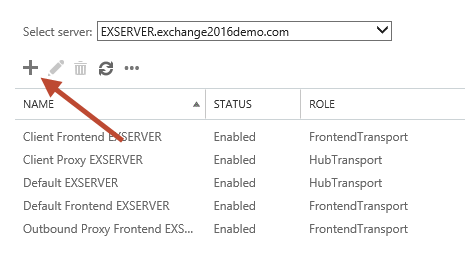
Give the new connector a name. I like to keep the name consistent with the other default connectors. Set the Role to “Frontend Transport”, and the Type to “Custom”.
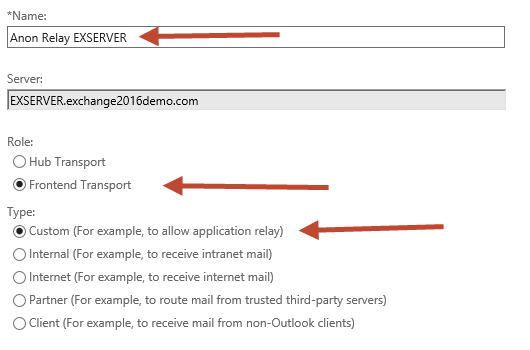
The default Network adapter bindings are fine. This represents the IP and port that the server will be listening on for connections. Multiple receive connectors on the Frontend Transport service can listen on the same port of TCP 25.
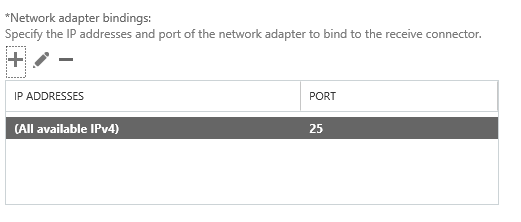
Remove the default IP range from the Remote network settings, and then add in the specific IP addresses or IP ranges that you want to allow anonymous SMTP relay from. I do not recommend adding entire IP subnets that contain other Exchange servers as this can cause issues with server to server communications.
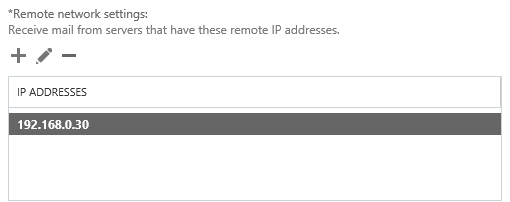
Click Finish to complete the wizard, then there is some additional configuration still required.
In the Exchange Management Shell run the following two commands.
[PS] C:\>Set-ReceiveConnector "EXSERVER\Anon Relay EXSERVER" -PermissionGroups AnonymousUsers [PS] C:\>Get-ReceiveConnector "EXSERVER\Anon Relay EXSERVER" | Add-ADPermission -User 'NT AUTHORITY\Anonymous Logon' -ExtendedRights MS-Exch-SMTP-Accept-Any-Recipient
We can now test the connector using Telnet from the IP address that was added to the remote network settings of the receive connector. In my test environment that IP address will now be allowed to send email from any email address (whether it is a valid internal address or not) to any external address.
220 EXSERVER.exchange2016demo.com Microsoft ESMTP MAIL Service ready at Thu, 22 Oct 2015 12:59:39 +1000 helo 250 EXSERVER.exchange2016demo.com Hello [192.168.0.30] mail from: test@test.com 250 2.1.0 Sender OK rcpt to: exchangeserverpro@gmail.com 250 2.1.5 Recipient OK Data 354 Start mail input; end with . Subject: test . 250 2.6.0 <e1739c5f-db11-4fdd-aa27-a9702bc15b15@EXSERVER.exchange2016demo.com> [ InternalId=863288426497, Hostname=EXSERVER.exchange2016demo.com] Queued mail for delivery
Got a project that needs expert IT support?
From Linux and Microsoft Server to VMware, networking, and more, our team at CR Tech is here to help.
Get personalized support today and ensure your systems are running at peak performance or make sure that your project turns out to be a successful one!
CONTACT US NOW

