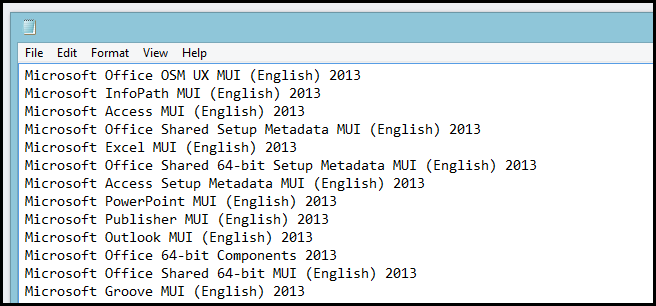
Suppose someone asks you for a list of applications you have installed on your computer. To get this information, what’s the first thing you would think to use? Third-party program? Not us, we have PowerShell.
How to Get a List of Installed Software on Your PC
Getting a list of installed software is as simple as using this straightforward WMI query.
Get-WmiObject -Class Win32_Product | Select-Object -Property Name
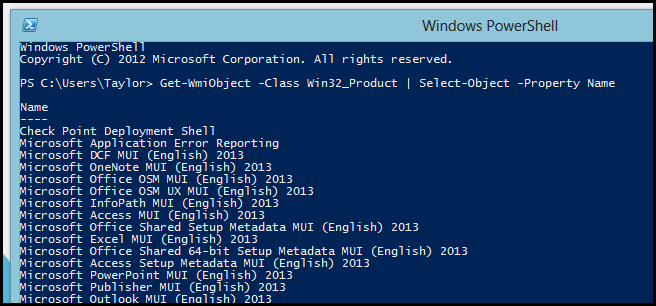
You will probably want to export that to a file though, which is also easy enough — we’ll send the output using the > symbol and adding the path to a new text file that we want to create.
Get-WmiObject -Class Win32_Product | Select-Object -Property Name > C:\Software\PCapps.txt
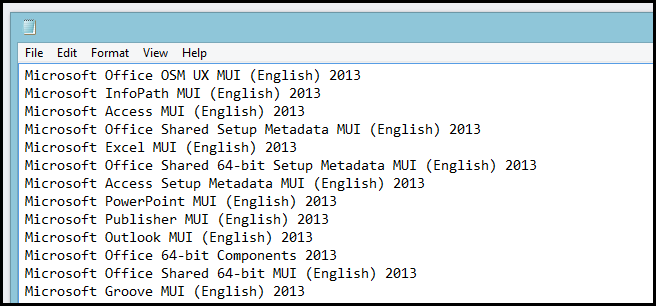
What makes using PowerShell really neat is that if you do this on two different machines, you can easily compare the software installed on them.
Compare-Object -ReferenceObject (Get-Content C:\Software\PCapps.txt) -DifferenceObject (Get-Content C:\Software\LAPTOPapps.txt)
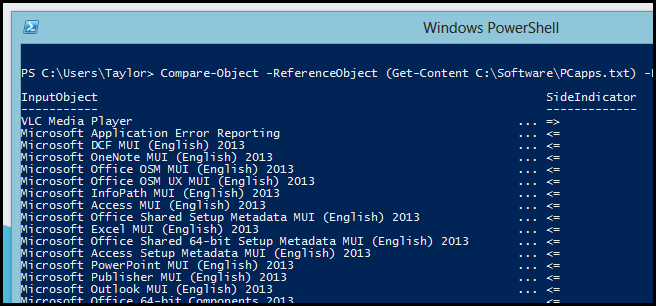
Any entries with a side indicator pointing to the right (=>) mean that the software is installed on my laptop but not on my PC, and any entries with a side indicator pointing to the left (<=) mean that the software is installed on my PC but not on my laptop.
Got a project that needs expert IT support?
From Linux and Microsoft Server to VMware, networking, and more, our team at CR Tech is here to help.
Get personalized support today and ensure your systems are running at peak performance or make sure that your project turns out to be a successful one!
CONTACT US NOW

