I’ve added some additional Exchange mailboxes to my account but now I can’t seem to remove them anymore in Outlook as they don’t show up in my account settings or the additional mailboxes list.
Right clicking on a mailbox and choosing “Close <mailbox>” produces the error:
“This group of folders is associated with an e-mail account. To remove the account, click the File Tab, and on the Info tab, click Account Settings. Select the e-mail account, and then click Remove.”
As they are not listed there, how can I still close these mailboxes?
Restarting Outlook is a first quick check to see if there are any pending account changes which can only be processed via a restart. Most likely, this isn’t going to bring you anything though.
More likely is that you are using Outlook 2007 with SP3, Outlook 2010 or Outlook 2013 and the mailbox is being hosted on Exchange 2010 server with Service Pack 1 or later. In addition, you have been granted “Full Access” permissions on the mailbox by your Exchange administrator.
In that case, the additional mailbox is being added automatically via the “Auto-Mapping” feature of Exchange.
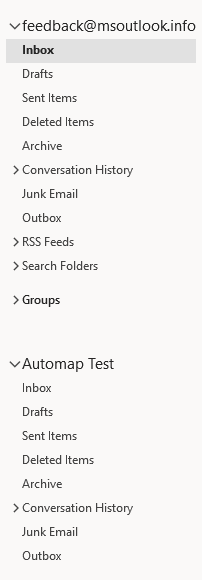 |
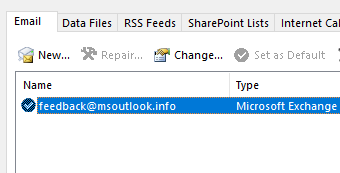 |
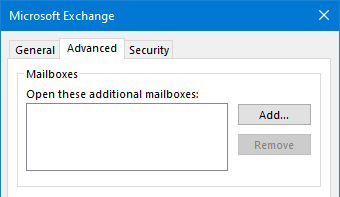 |
Auto-mapped mailboxes are not exposed in your account or additional mailbox list.
Removing an auto-mapped mailbox
As you’ve noticed, removing a mailbox that has been added via the auto-mapping feature is not possible via the traditional way. In fact, as an end-user, there is nothing you can do to remove it in Outlook.
However, you can ask your Exchange administrator to remove the auto-mapping attribute for your account from the additional mailbox you’ve been granted “Full Access” to.
Your administrator can then run the following PowerShell command in the Exchange Management Shell:
Add-MailboxPermission -Identity <shared mailbox alias> -User <your mailbox alias> -AccessRights FullAccess -InheritanceType All -Automapping $false
Once this property has been removed, the additional mailbox will automatically remove itself within some minutes after you restart Outlook.
Notes for your Exchange administrator
- This command requires Exchange 2010 SP2 or later.
- This command removes the reference to the user with the Full Access permissions from the msExchDelegateListLink property of the additional mailbox.
- The additional mailboxes for a user are propagated via the
AlternateMailboxattribute with AutoDiscover.
Got a project that needs expert IT support?
From Linux and Microsoft Server to VMware, networking, and more, our team at CR Tech is here to help.
Get personalized support today and ensure your systems are running at peak performance or make sure that your project turns out to be a successful one!
CONTACT US NOW

