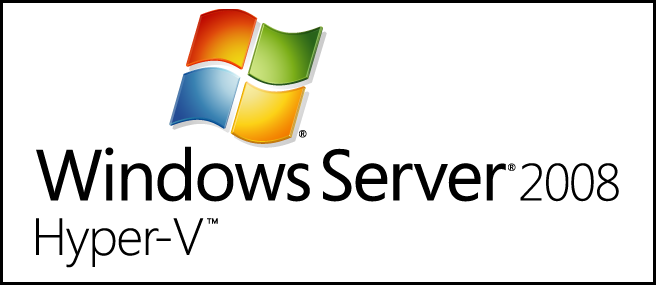
Once you have Hyper-V installed the first thing you are going to want to do is start creating virtual machines. The process is mostly a next, next, finish matter, but just incase you are unsure, here’s a quick start-to-finish guide.
Note: this is part of our ongoing series teaching IT administration basics, and might not apply to everybody.
Creating Hyper-V Virtual Machines
To get started you will need to open the Hyper-V management console.
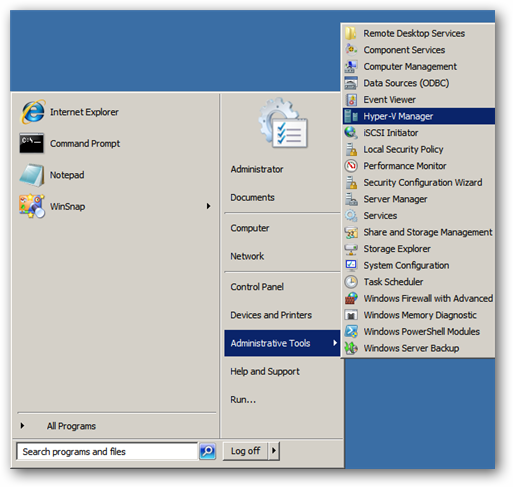
In the right-hand panel, click on the new button and select Virtual Machine from the menu that appears.
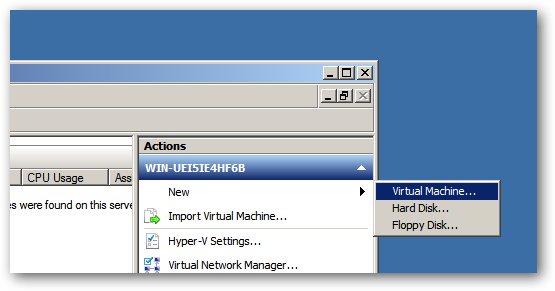
Now click next to skip past the Before You Begin section and give your virtual machine a name.
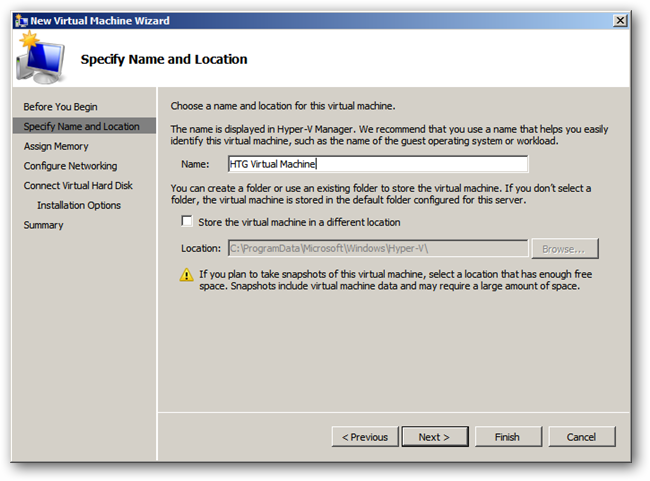
Assign the machine a static amount of RAM.
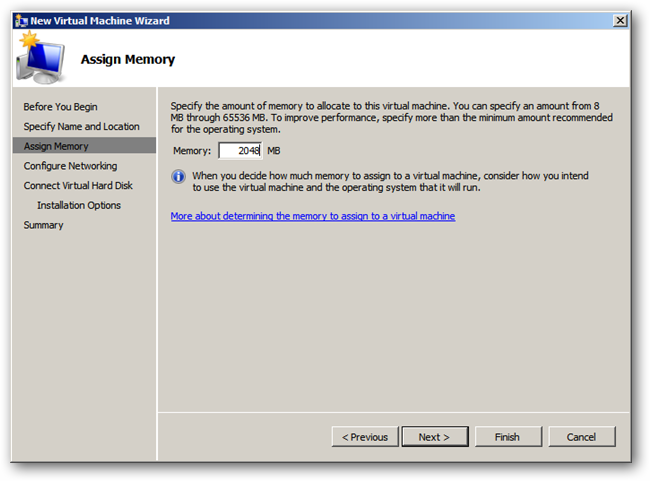
Now choose a virtual network that you want to join your machine to.
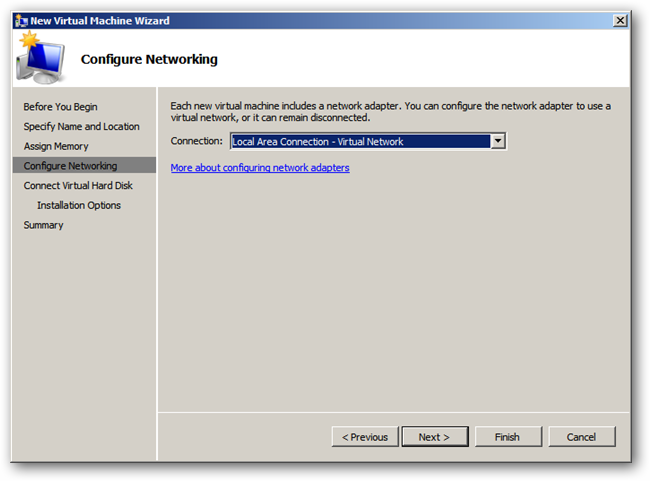
Under most circumstances you will want to create a new VHD, however if you want to attach a previously created VHD it can be done now.
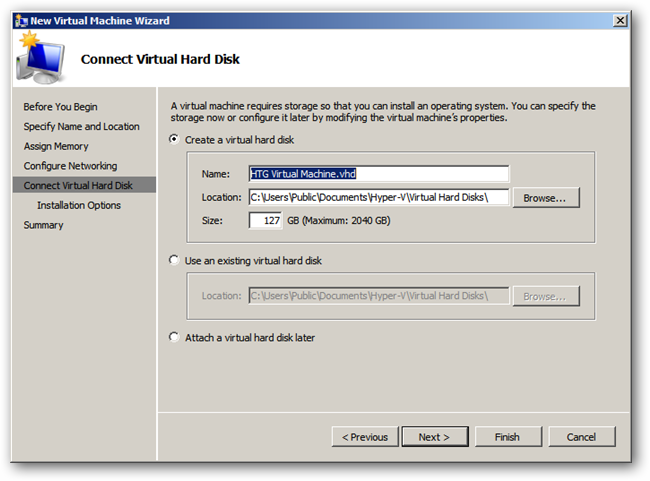
I have opted to install the OS that our virtual machine will be using from a ISO file on my hard drive but you could choose a number of different options including network-based installation.
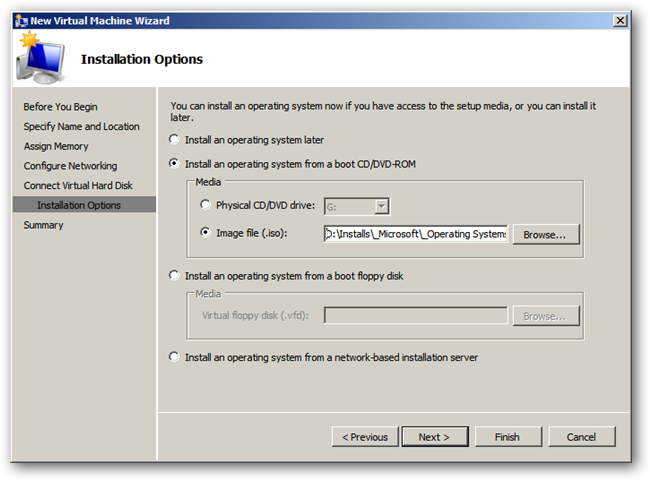
Finally click finish to create the machine.
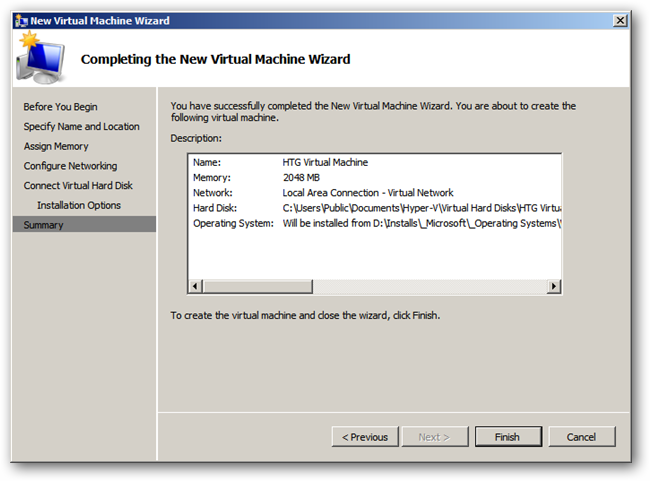
When the machine has been created you will be able to start it from the management console by right-clicking on it, from there you can go about installing the OS as you would on a normal machine.
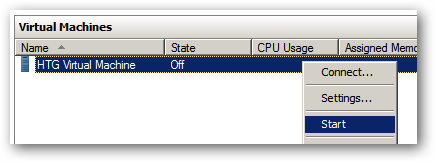
thanks,
CRTech
Got a project that needs expert IT support?
From Linux and Microsoft Server to VMware, networking, and more, our team at CR Tech is here to help.
Get personalized support today and ensure your systems are running at peak performance or make sure that your project turns out to be a successful one!
CONTACT US NOW

