To create a basic Windows Container, I’ll use the docker run command which will create a Windows Nano Server 2016 Container without a specific name. open port or any other customization.
The -it switch will automatically enter you Into the Container terminal
docker run -it microsoft/nanoserver

To create a Windows Container with a custom name and port 80 open I’ll use the following command
docker run -it --name nano1 -p 80:80 microsoft/nanoserver

To create Windows Container that will delete itself on exit I’ll use the –rm
docker run -it --name nano02 --rm microsoft/nanoserver
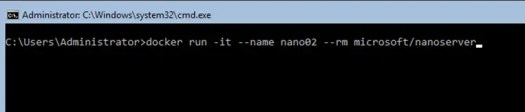
To create a Windows Container with Hyper-V Isolation I’ll use the command below
docker run -it --isolation=hyperv microsoft/nanoserver cmd

To create a Windows Container and attach it to a storage volume on the Container Host I’ll use the command below
The first two line will create the Data Volume on the host:
docker volume create data01
docker volume ls
Once the volume Is created I’ll create the Windows Container and attach it to the Volume.
docker run --name test01 -it -v c:\programdata\docker\volumes\data01:c:\data01 microsoft/nanoserver cmd

![]()
Got a project that needs expert IT support?
From Linux and Microsoft Server to VMware, networking, and more, our team at CR Tech is here to help.
Get personalized support today and ensure your systems are running at peak performance or make sure that your project turns out to be a successful one!
CONTACT US NOW

