In order to take advantage of the full capabilities of LAN segmentation (VLAN), you need to properly configure a DHCP server with different scopes (multiscope setup). Windows Server offers a simple solution to the problem and we are going to see how to perform the operation.
The first step is to install the DHCP server role:
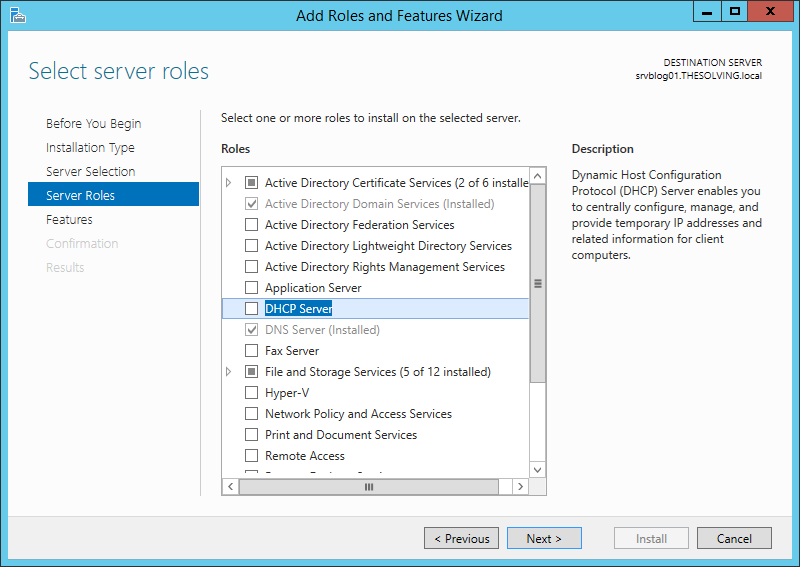
Then open the DHCP management panel:
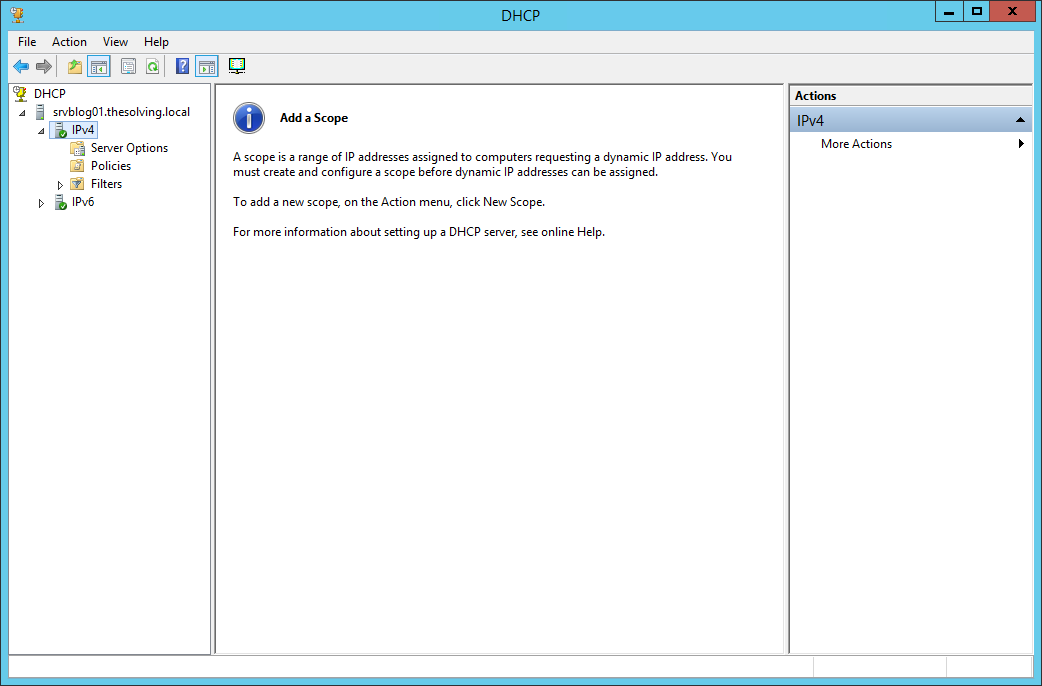
Right-click on IPv4 and select New Scope, a Wizard will start:
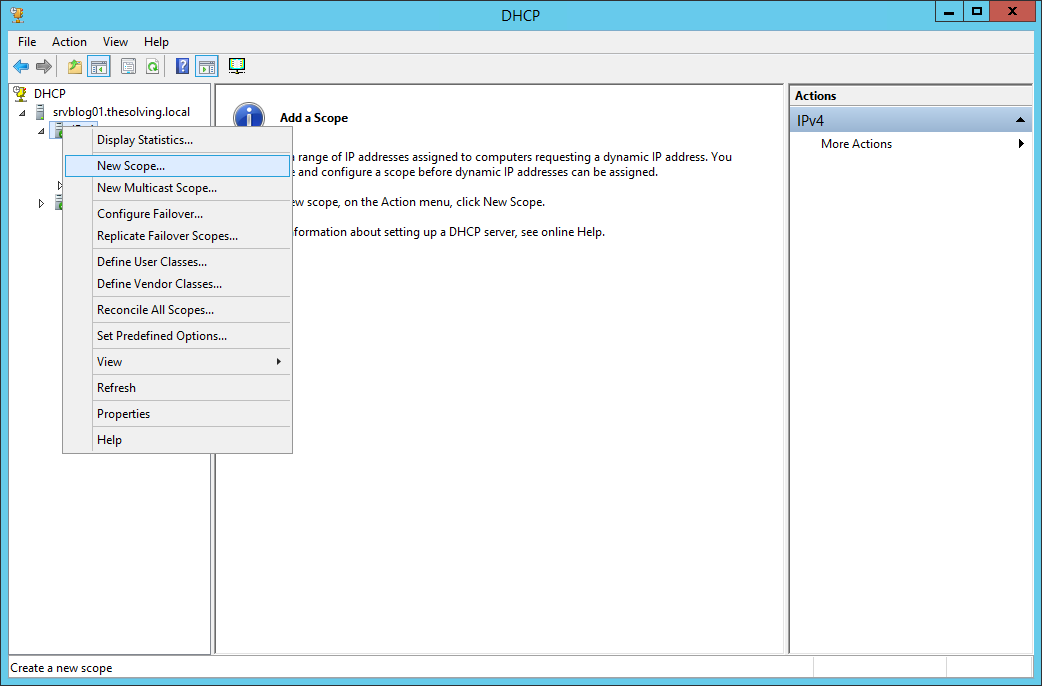
Click Next:
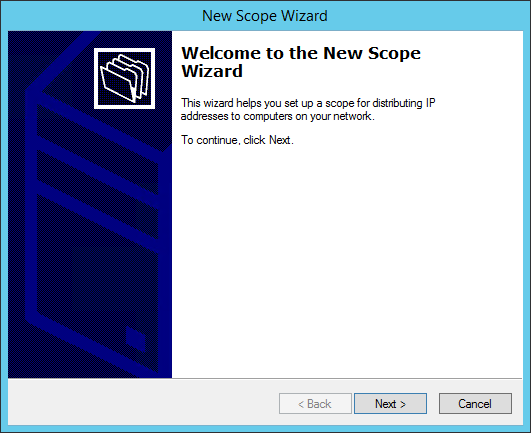
Give a name to the scope:

Specify the range of IP addresses that will be assigned by the scope. Note, we are configuring a scope for the VLAN 10 (IP range 192.168.1.xyz):
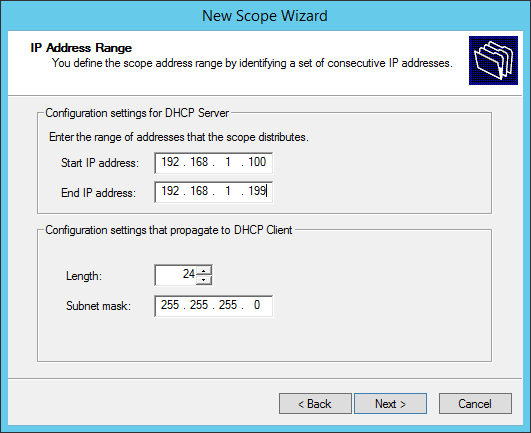
You can add exclusions to the range of IPs:
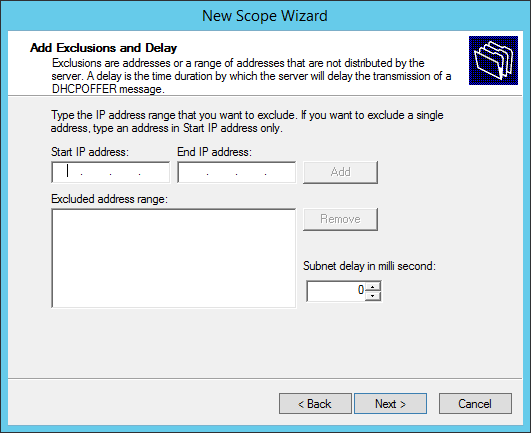
Default lease duration settings are fine:
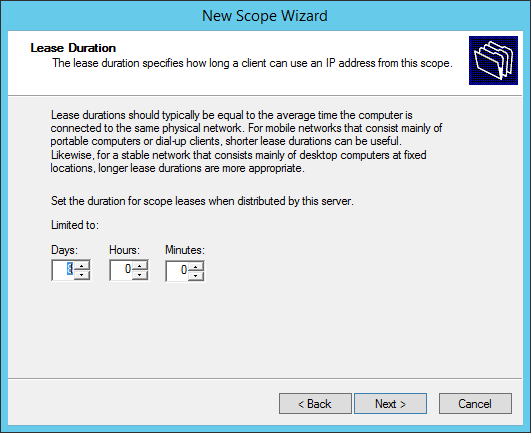
Choose Yes:
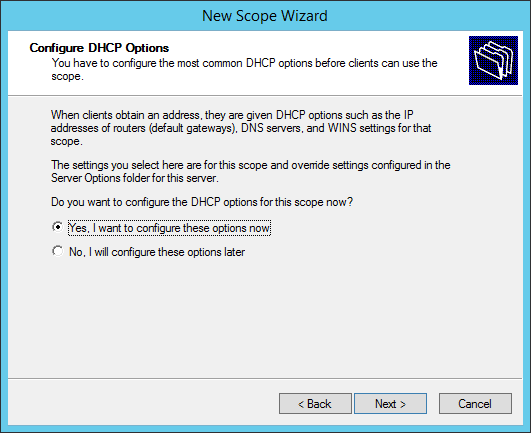
Add the gateway IP address of the VLAN (important to identify the VLAN):
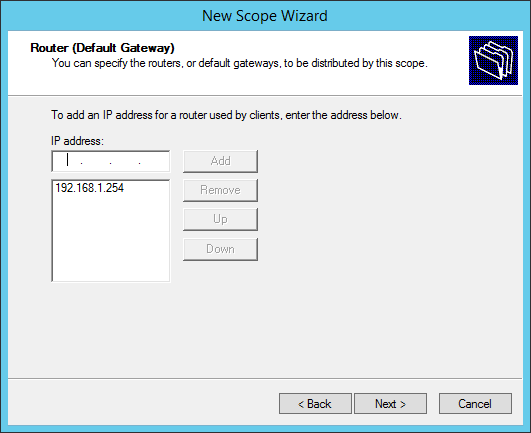
Specify the DNS servers:
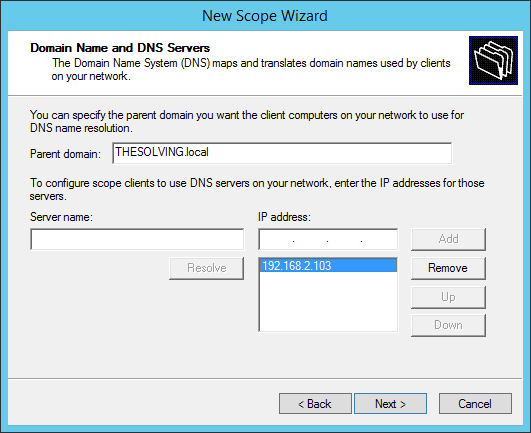
You don’t need to specify a WINS server:
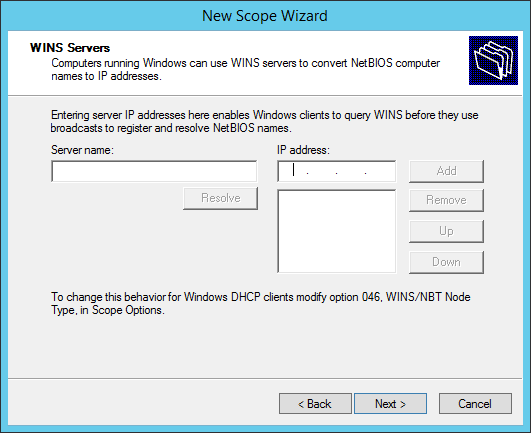
Choose Yes:
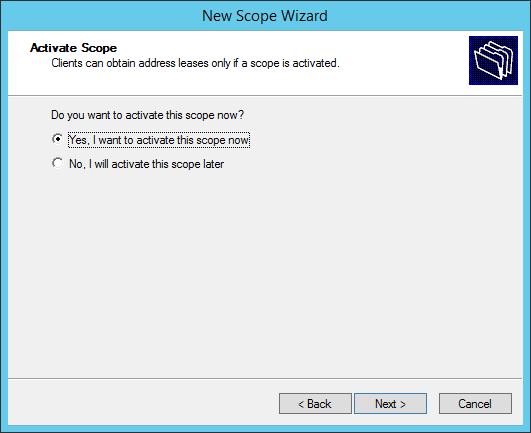
You’re ready to go!
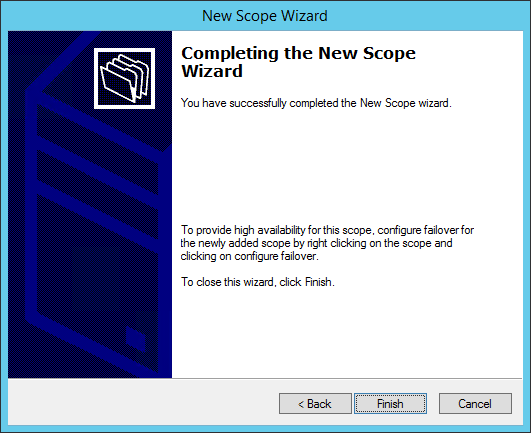
The scope will appear in the panel.
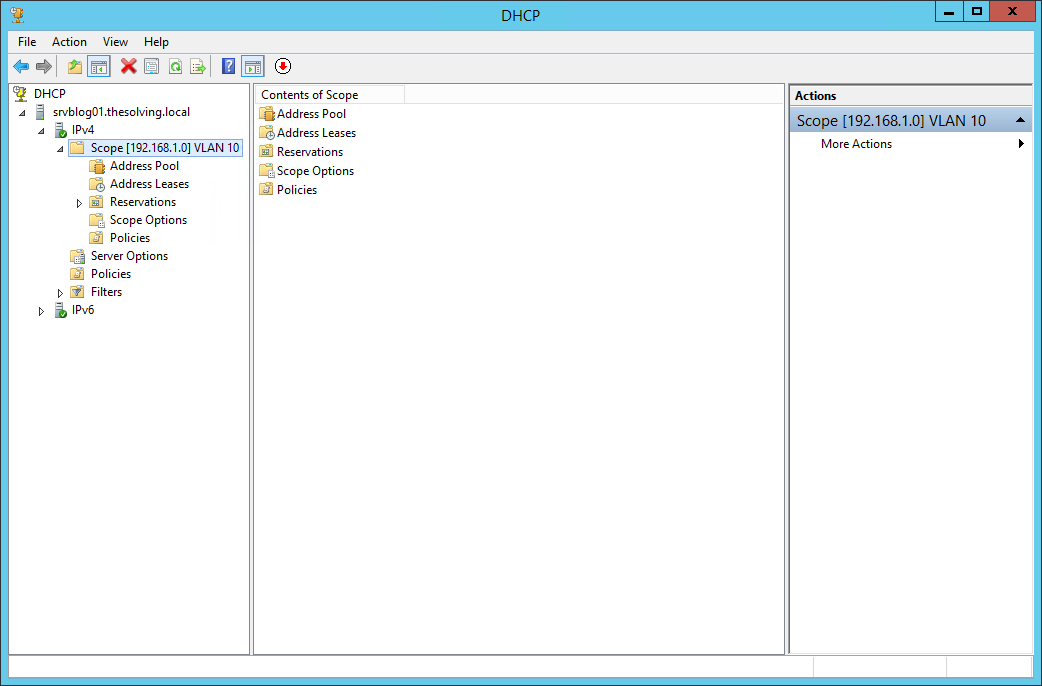
Of course you need to repeat the operation for every VLAN you want to manage through DHCP.
Got a project that needs expert IT support?
From Linux and Microsoft Server to VMware, networking, and more, our team at CR Tech is here to help.
Get personalized support today and ensure your systems are running at peak performance or make sure that your project turns out to be a successful one!
CONTACT US NOW

